Veeam Agent for Microsoft Windows, managed by Veeam Backup & Replication, supports the creation of recovery points in the backup cache, a temporary local storage where Veeam Agent creates backup files if the remote backup storage is unavailable. This can be useful if you are creating Veeam Agent’s backups using a backup policy: if some computers in the backup policy cannot access the remote storage during a scheduled backup, Veeam Agent creates backup files in the backup cache on those computers. When the target storage becomes available, Veeam Agent uploads the backup files from the backup cache to the remote storage so that the backup chain contains a sequence of recovery points that exactly match the backup schedule.
In Veeam Agent’s management scenario, the backup cache works the same way as Veeam Agent, which works offline. For more information, see Veeam Agent. See the “Backup Cache” section in the Veeam Agent User Guide for Microsoft Windows.
In addition to the Backup Cache features and limitations listed in the Veeam Agent for Microsoft Windows User Guide, the following applies to Veeam Agent running in managed mode:
- You can specify backup cache settings in the Backup Policy properties that target the following types of backup stores:
- Veeam Backup Repository
- Cloud Repository
- To simplify setting up the backup cache on multiple Veeam Agent computers added to your backup policy, you can instruct
- Veeam Agent to automatically select the location of the backup cache on each computer.
Table of Contents:
Select the location of the performance cache

During the wizard performance data caching phase, select the directory where the performance cache should be located.
The performance cache is the space on the hard drive where Veeam ONE stores performance data in real time when collecting this data. Performance cached data is used for Veeam ONE Monitor dashboards and views. A performance cache on the disk can significantly reduce the amount of RAM used on the computer where the Veeam ONE Server component is running.
By default, the performance cache is stored in folder C: \ PerfCache. To store the cache in another folder, click “Browse” next to the “Performance Cache” field and specify the path to the new folder.
Consider the following recommendations when choosing a location for your performance cache:
- Make sure that the drive where the performance cache is located can quickly process read and write requests. Do not place the remote cache on networks with high latency values.
- In large monitoring environments, place the performance cache on the local SSD on the computer running the Veeam ONE Server component. Usually one hard drive is enough for small and medium size video surveillance systems.
- The length of the path to the performance cache folder cannot exceed the maximum Windows path limit.
- Make sure you have enough space for the performance cache. The cache is cleared hourly when new data is collected. However, large amounts of disk space can be used in large surveillance environments. For example, in Advanced Scalability Mode, the cache can take up to 6 GB of storage per 1000 virtual machines during peak workloads.
Specify backup cache settings
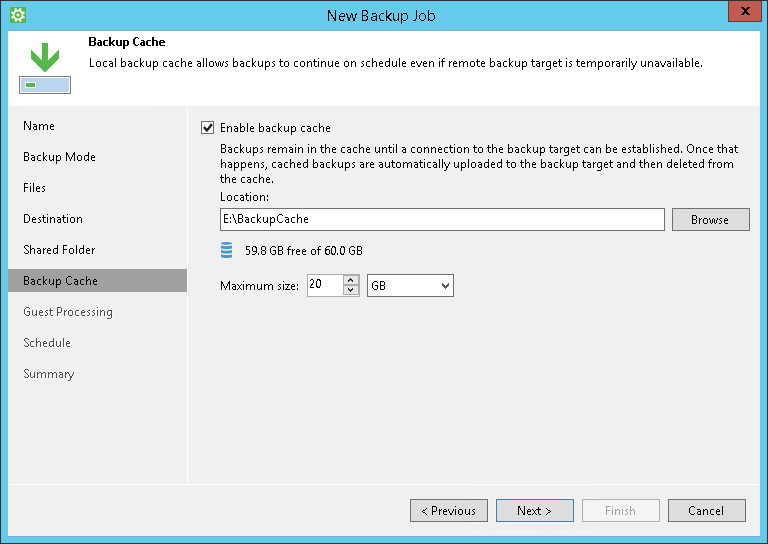
The Cache Backup Wizard step is available if you have backup files stored in a remote location: a network shared folder, Veeam’s backup repository, Veeam Cloud Connect or Microsoft OneDrive.
Specifies the settings for the backup cache:
- Select the Include backup cache checkbox.
- In the Location field, enter the path to the folder on your computer where you want the backup files to be saved.
- In the Maximum size field, enter the size of the backup cache.
- When setting the backup cache size, assume the following:
- Each full backup file may take up about 50% of the size of the backup data.
- Each incremental backup file may take up about 10% of the size of the backup data.
You can use a dedicated removable storage device for the backup cache, for example. B. USB stick or SD card. In this case, the backup cache does not take up space on the local disk of the computer with Veeam Agent.
Determine the location and size of the cache
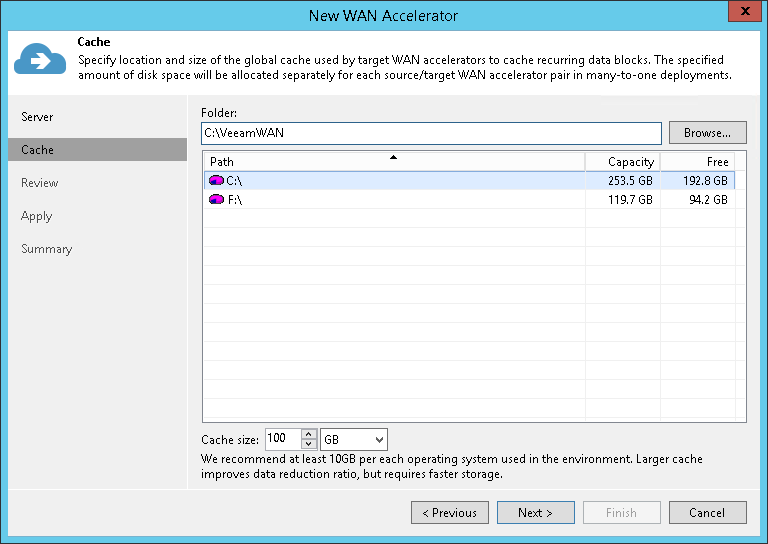
During the wizard caching phase, define the settings for the folder where the service files and global cache data are stored.
- In the “Folder” field, enter the path to the folder where the service files (for source and target WAN Accelerators) and global cache data (for target WAN Accelerators) should be stored. When selecting a folder on the target WAN
- Accelerator, make sure there is enough room to store global cache data.
- In the Cache size field, specify the size of the global cache. The total cache size is specified for each original WAN Accelerator.
- If you want to use a target WAN gas pedal with multiple original WAN gas pedals, each original WAN gas pedal will be allocated the specified space and the total cache size will increase proportionally.
Select the location of the local backup cache
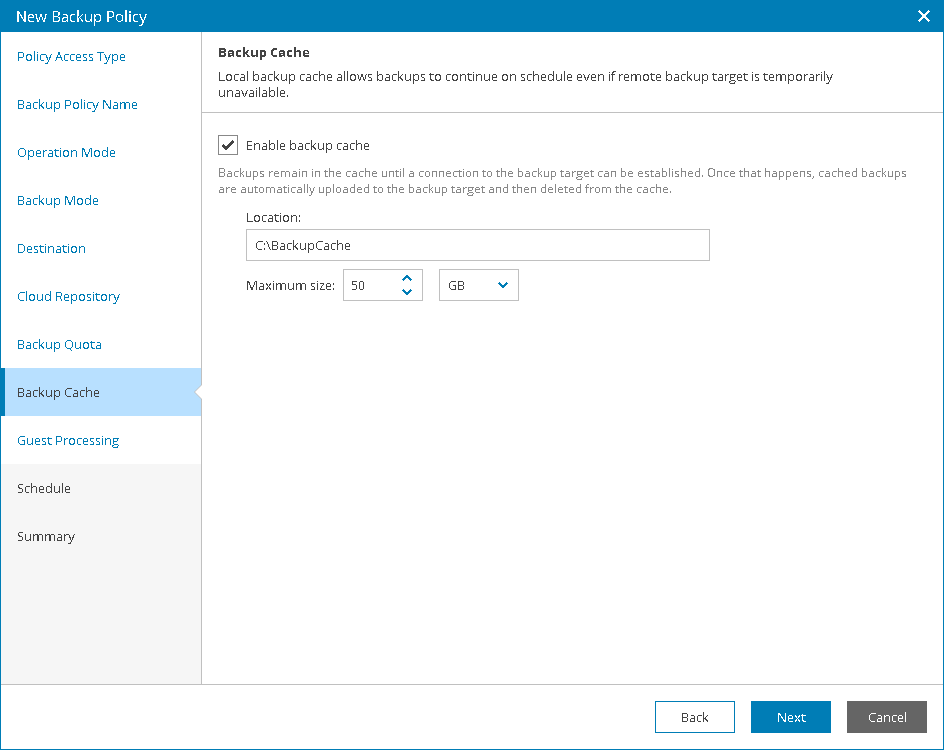
The Cache Backup Wizard step is available if you have backup files stored in a remote location: a network share, Veeam Backup & Replication repository or cloud storage.
Specifies the settings for the backup cache:
- Select the Include backup cache check box.
- In the Location field, enter the path to the folder on the protected computer where you want the backup cache files to be stored.
- In the Maximum size field, enter the size of the backup cache.
When setting the backup cache size, remember the following:- Each full backup file can take up about 50% of the size of the backup data.
- Each incremental backup file may take about 10% of the size of the backup data.
